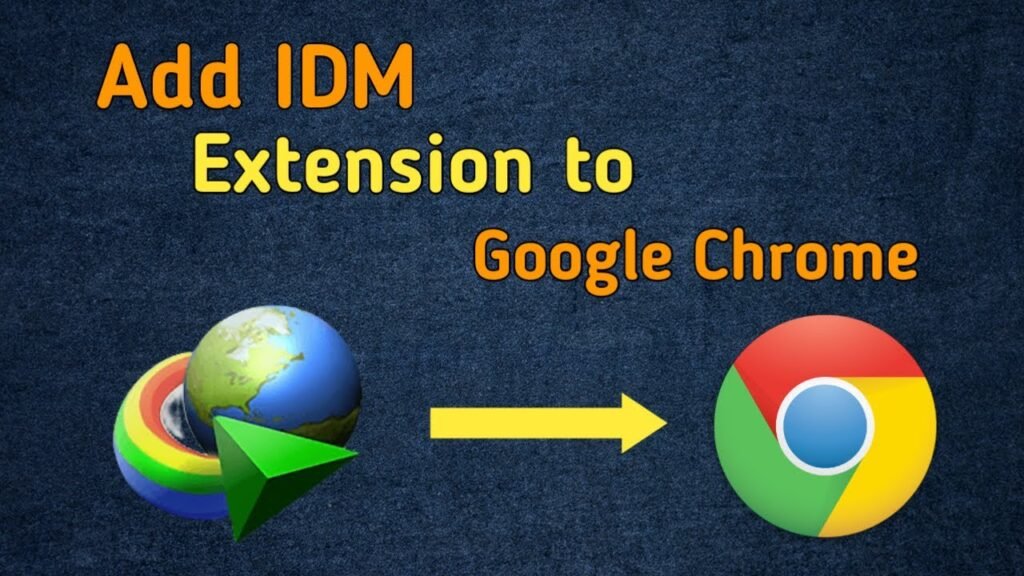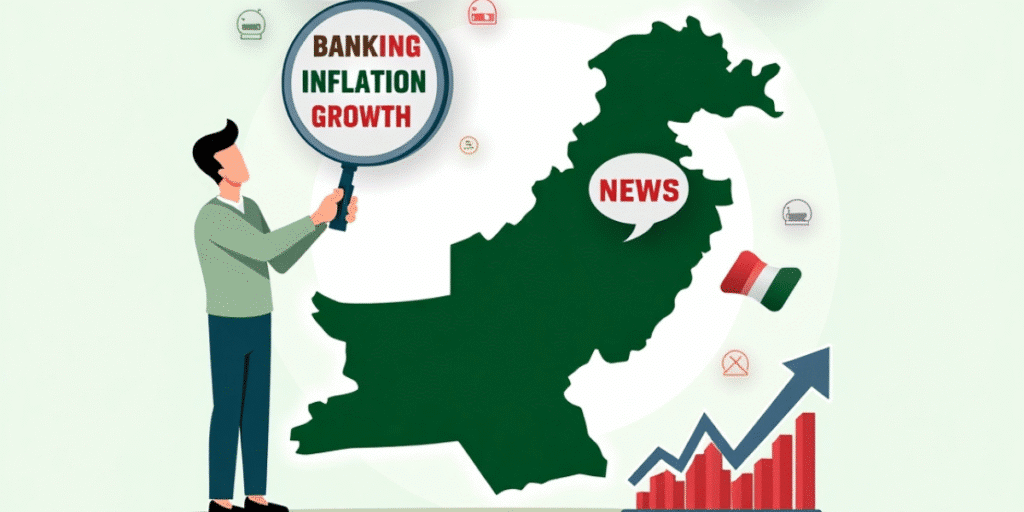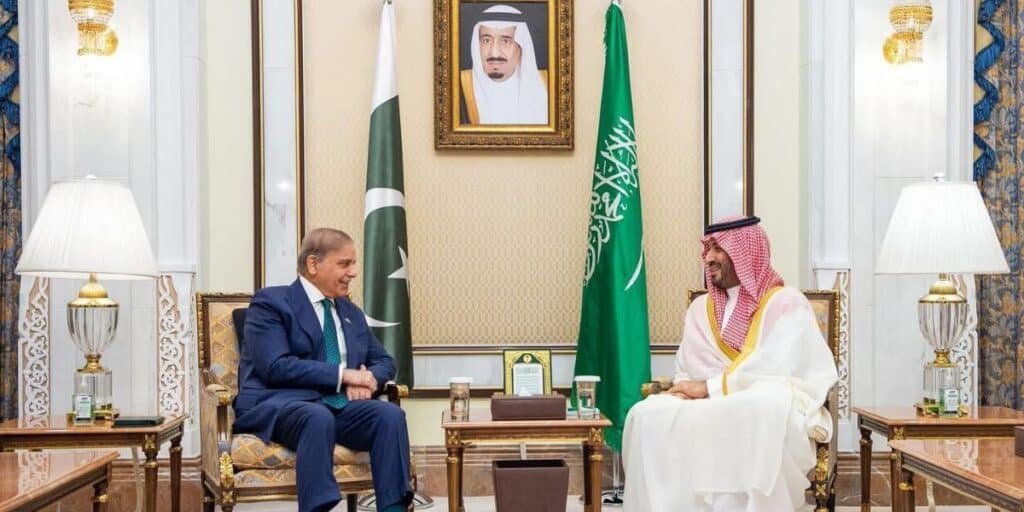Internet Download Manager (IDM) is one of the most popular download tools for Windows. It speeds up downloads and supports pause and resume functions. To make IDM work seamlessly with Chrome, you need to add the IDM extension. However, many users face issues when they cannot find the IDM extension in the Chrome extensions list.
In this guide, you will learn how to add and configure the IDM extension in Chrome. The steps are simple and explained in clear, easy-to-understand language, so even beginners can follow them.
What is IDM and Why Do You Need Its Chrome Extension?
IDM is a powerful tool that helps you download files faster. It utilizes intelligent file segmentation to split files into smaller parts, allowing them to be downloaded simultaneously. To catch downloads directly from your browser, IDM uses an integration module.
The IDM Chrome extension (also called IDM Integration Module) allows IDM to detect downloadable files automatically. Without this extension, you may not see the “Download with IDM” option while streaming videos or downloading files in Chrome.
Why Can’t You Find the IDM Extension in Chrome?
Many users search for the IDM extension in the Chrome Web Store but are unable to find it. This is because IDM’s official extension is intentionally hidden in the Chrome Web Store.
You should never install third-party IDM extensions from the Chrome Store because they are fake and can harm your system. The official extension is installed automatically when you install IDM. If it is not added automatically, you can still install it manually using a direct link.
Step 1: Update IDM to the Latest Version
Before adding the extension, ensure your IDM software is up to date. The latest version includes compatibility fixes for modern browsers, such as Chrome.
To update IDM:
- Open IDM on your computer.
- Go to the Help menu.
- Click on Check for updates…
- Follow the prompts if an update is available.
Updating IDM ensures that all integration files are installed correctly.
Step 2: Check If the IDM Extension Is Already Installed
Sometimes the IDM extension is already installed but not enabled. Here is how you can check:
- Open Chrome.
- Click the three-dot menu in the top-right corner.
- Select More Tools > Extensions.
- Look for the IDM Integration Module in the list.
If you see the extension, ensure it is enabled by turning on the toggle button. If you do not see it, follow the next steps to install it manually.
Step 3: Install IDM Extension in Chrome
If the IDM extension is missing, you can add it using a direct link from IDM’s official website. IDM provides a special link to the Chrome Web Store for its extension.
Here is how to install it:
- Open Chrome and go to this direct link:
https://chrome.google.com/webstore/detail/idm-integration-module/ngpampappnmepgilojfohadhhmbhlaek - Click Add to Chrome.
- Confirm by selecting Add Extension.
This will install the IDM Integration Module in Chrome.
Step 4: Configure IDM Extension in Chrome
After installation, you must configure the IDM extension for proper integration with Chrome.
Follow these steps:
- Open Chrome.
- Go to the Extensions page by clicking:
Menu (three dots) > More Tools > Extensions. - Locate the IDM Integration Module and click “Details.”
- Make sure the “Enabled” option is turned on.
- Scroll down and allow the extension to read data on all sites.
- If you use Chrome’s Incognito mode, enable the “Allow in Incognito” checkbox.
This ensures IDM can capture all downloads properly.
Step 5: Restart Chrome and IDM
After completing the installation and configuration, it is essential to restart both Chrome and IDM. Sometimes, the changes made to the extension settings do not take effect until the application is restarted. Close all Chrome windows completely and ensure IDM is not running in the background. Then, relaunch IDM and open Chrome. Try downloading any file to check if IDM is now capturing downloads properly. Restarting both programs refreshes their integration and resolves minor glitches.
Common Issues and Fixes
Even after installing the IDM extension, some users may still face issues with its functionality. These problems are often caused by outdated software, incorrect settings, or incomplete integration.
The Extension Still Doesn’t Appear
If the IDM extension does not show up in the Chrome extensions list, first check whether your IDM is updated to the latest version. Older versions may not be compatible with the latest Chrome updates. If the extension still does not appear, try uninstalling it and then reinstalling it using the official direct link. This ensures that you are using the correct version of the extension and not a fake one.
IDM Doesn’t Capture Downloads
Sometimes IDM may fail to detect downloads even after installing the extension. In such cases, make sure that the extension is enabled in Chrome’s settings. Additionally, open IDM and check if the “Use advanced browser integration” option is turned on. You can find this option by going to IDM > Options > General tab, and then ensuring that Chrome is selected in the list of browsers. This allows IDM to integrate with Chrome and capture all downloadable files.
Downloads Are Not Triggered in Incognito Mode
If you often use Chrome’s Incognito mode and IDM is not triggering downloads, it might be because the extension is not allowed in private browsing. To fix this, go to the Chrome Extensions page, open the details of the IDM Integration Module, and enable the “Allow in Incognito” option. This will let IDM work seamlessly even when you are browsing privately.
Tips for Smooth IDM and Chrome Integration
- Always keep IDM updated.
- Avoid installing fake IDM extensions from unknown sources.
- If Chrome updates and IDM stops working, check for a new IDM version.
- Use the direct link provided by IDM for safe extension installation.
Conclusion
Adding the IDM extension to Chrome is essential for seamless downloads. The official IDM Integration Module is safe, reliable, and easy to install. Always avoid third-party extensions to protect your system. With the steps outlined above, you can quickly add, configure, and troubleshoot the IDM extension in Chrome.